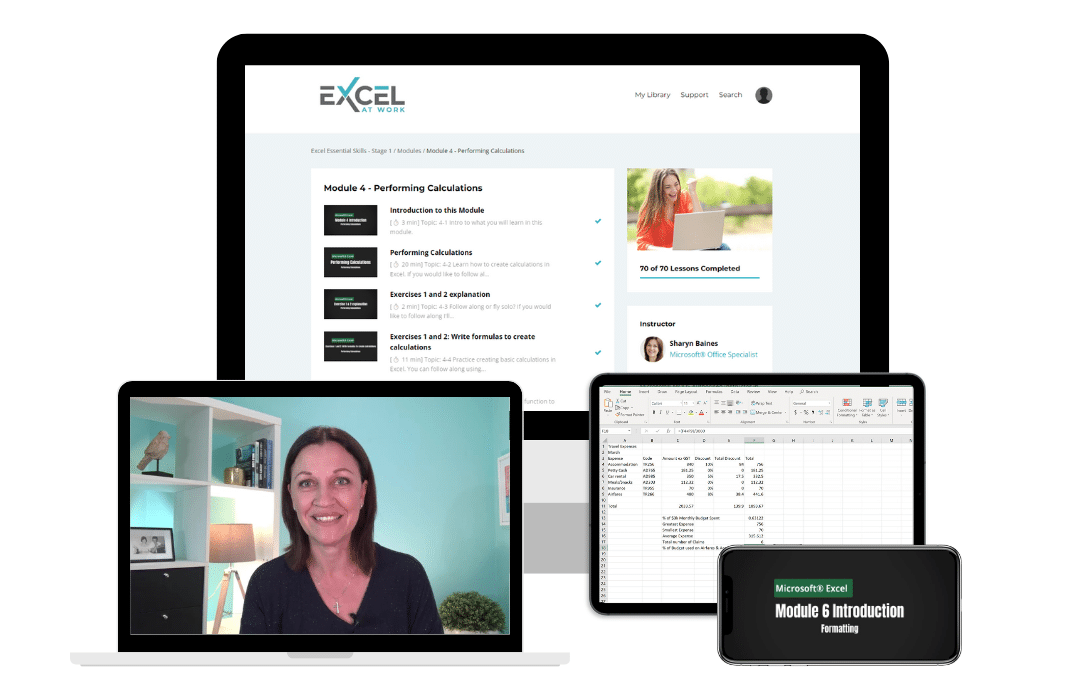We Help You get the Most out of Your Microsoft Apps
So that You can Save Time and Work Smarter
Master
Microsoft Office
"Boost Your Productivity and Accuracy with Our
Interactive Live Online Courses
and Self-Guided Online Courses!"
With the power of modern technology, we can be right there with you in your home or office, anywhere in NZ!
We Help You get the Most out of Your Microsoft Apps
So that You can Save Time and Work Smarter
Master Microsoft Office
"Boost Your Productivity and Accuracy with Our
Interactive Live Online Courses and Self-Guided Online Courses!"
With the power of modern technology, we can be right there with you in your home or office, anywhere in NZ!
Online Courses New Zealand
Online Microsoft Courses
"Elevate your team's skills with our online courses. Expert instructors, advanced techniques, and increased productivity"
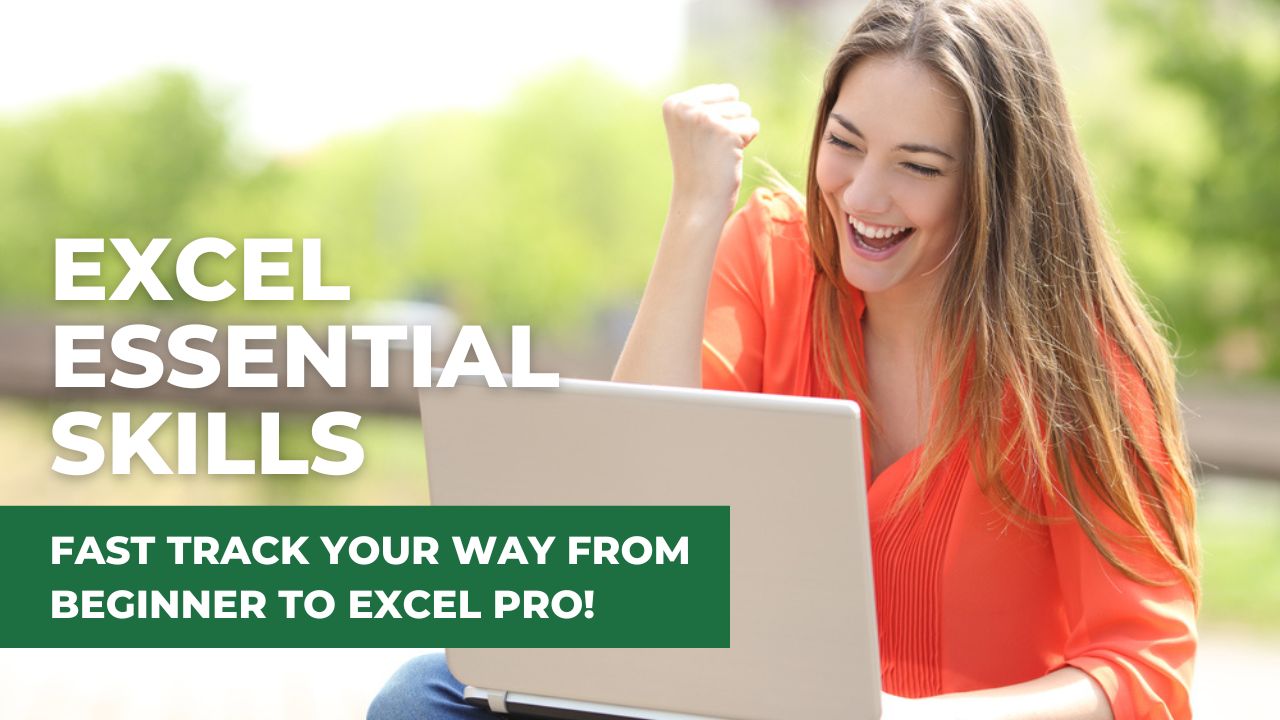
Excel for Beginners
Stage 1
Excel Stage 1 is designed specifically for individuals who are totally new to Excel, have been self-taught or have received bits and pieces of training from multiple sources.

Excel Intermediate
Stage 2
If you're ready to take your skills to the next level, and stop doing things the long and hard way, the Excel Stage 2 course is perfect for you! Improve your productivity and work smarter, not harder.
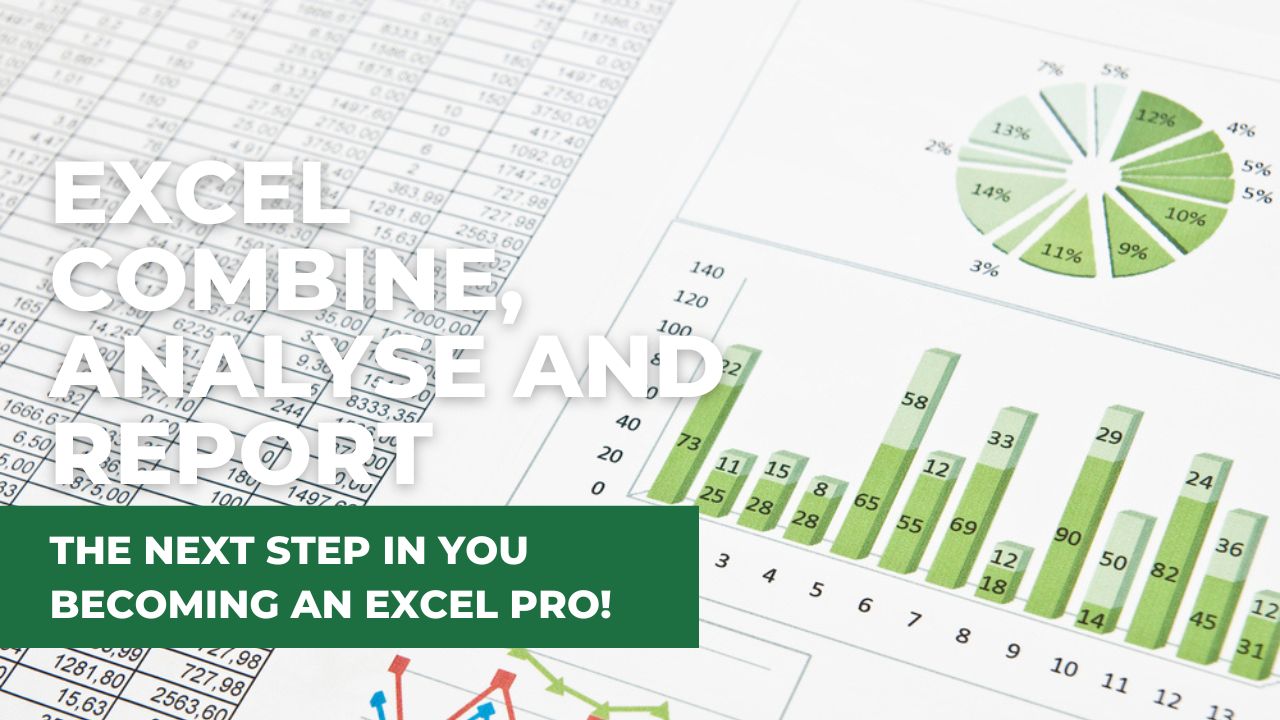
Excel Analyse & Report
Stage 3
Improve your workflow with advanced Excel tools like Lookup functions and Pivot Tables. Excel Stage 3 is perfect if you are wanting to streamline your data analysis and reporting process.
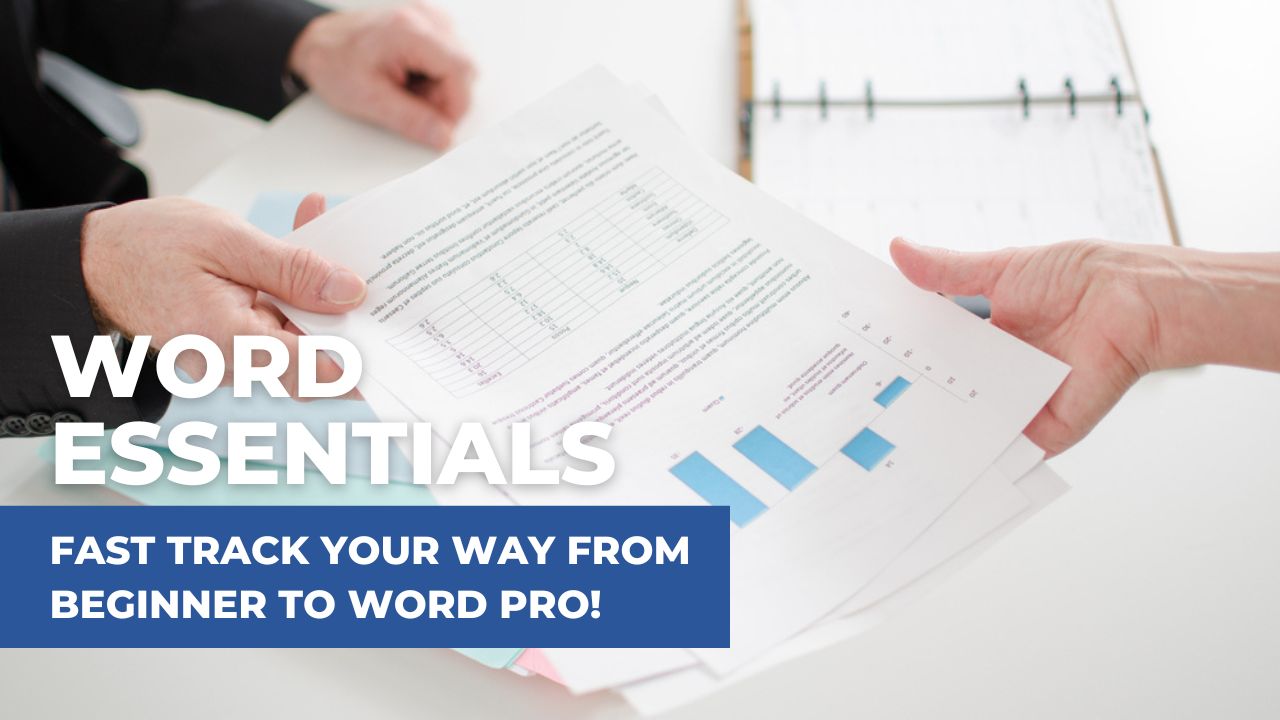
Word for Beginners
Stage 1
Word Stage 1 is designed specifically for individuals who are an absolute beginner, self-taught or had minimal formal training in Word. With our easy-to-follow lessons, you'll be able to tackle Word documents with ease.

Word Intermediate
Stage 2
Learn how to simplify creating, formatting and cross-referencing documents, no matter the complexity of the document. After attending Word Stage 2, you will be able to confidently utilise the power of Word to create professional, polished documents.
Elevate your Excel game and become a pro with our exclusive Insider Group
Be the first to know about new tutorials, videos, and tips for Microsoft 365 products. Join us now and claim your exclusive bonus, your list of Essential Excel Skills to become proficient in Excel!
Learn Microsoft Excel
Learn Word & Microsoft 365
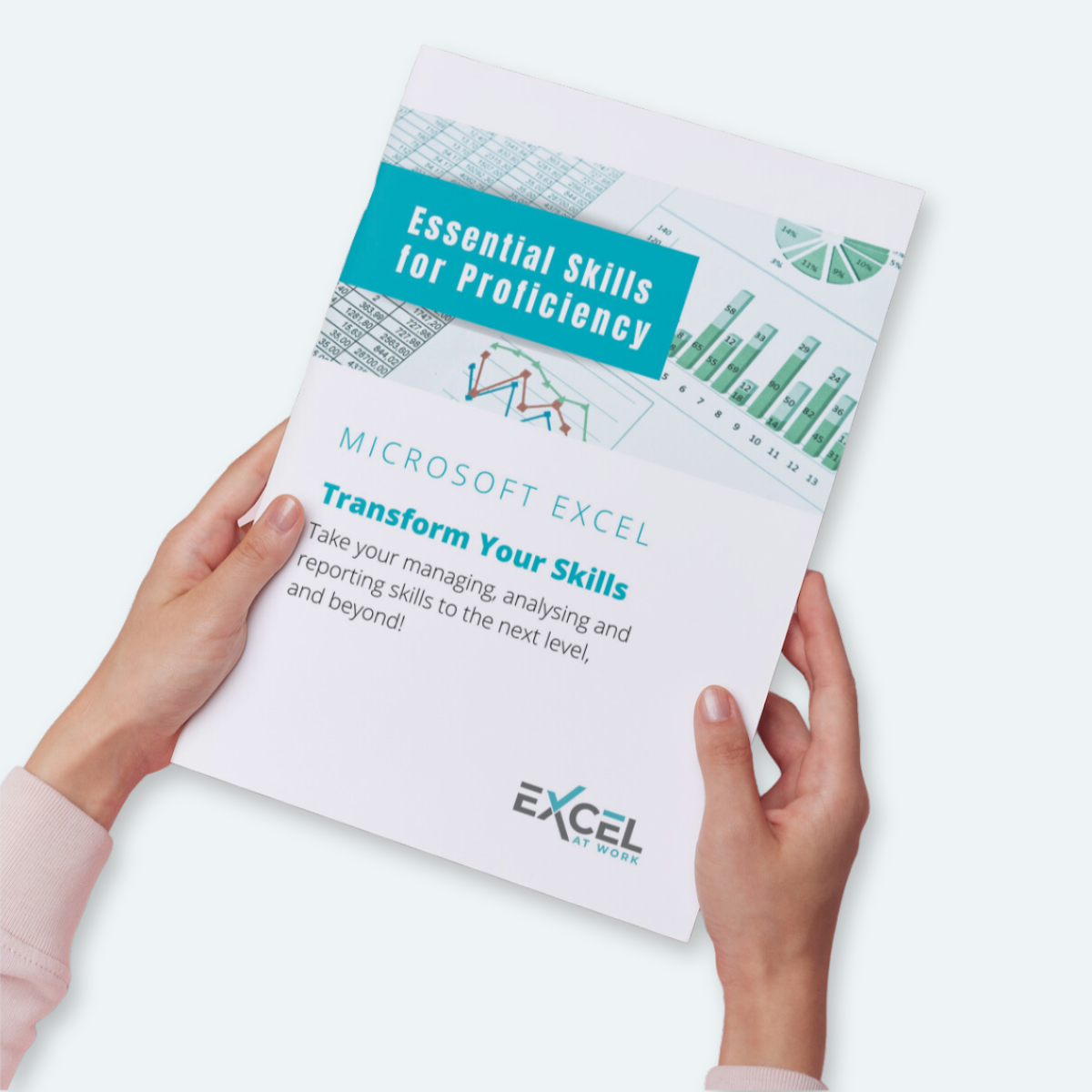
Elevate your Excel game and become a pro with our exclusive Insider Group
Be the first to know about new tutorials, videos, and tips for Microsoft 365 products. Join us now and claim your exclusive bonus, your list of Essential Excel Skills to become proficient in Excel!