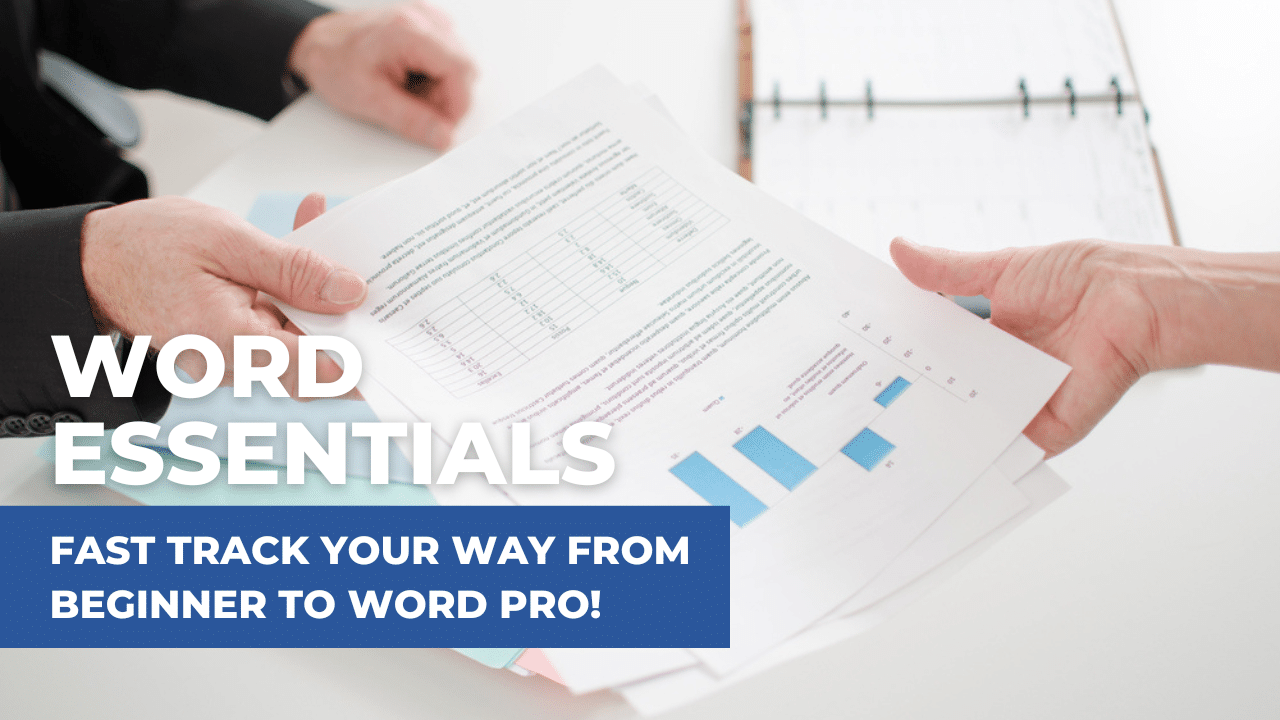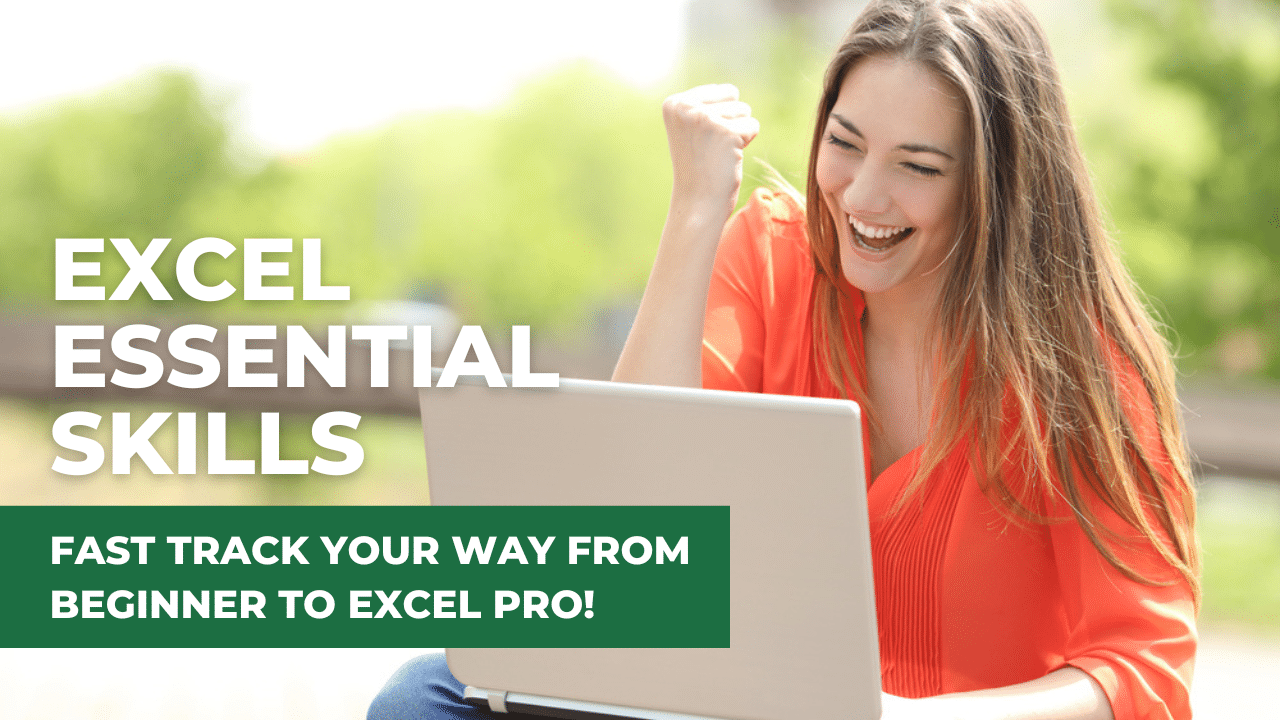Microsoft® Word Stage 2 Intermediate course
The NEXT step in becoming a proficient user of Microsoft Word
Duration: 3.5 hours
Word Intermediate - Stage 2
Embark on a dynamic learning journey in this online interactive course, where you'll explore the process of creating and modifying a professional business document. From crafting a polished Cover Page to integrating essential elements such as Table of Contents, Headers, Footers, Page Numbering, Tables, Sub-paragraph numbering, and Cross-referencing, you'll gain practical, hands-on experience at every stage.

From $350 ex GST p.p.
Need a quote for a group booking?
Contact us today!
This training is for the Windows Desktop version of Excel and may not be suitable for Mac users
Who is this course for?
Our course is designed for those seeking to master the art of creating professional-looking and functional documents efficiently.
This course is perfect for you if:
- You desire to confidently handle elements found in large, complex documents
- You need to effectively prepare and share documents with others
- You wish to integrate cross-references, such as Page Numbering and a Table of Contents, that effortlessly update with any modifications made to the document
- You strive for documents that boast a professional appearance and functionality
- You're wanting to aim to progress from our Stage 1 course, Word Essentials, to master document creation in Word
This course isn't for you if you're happy stuck in the same familiar patterns, struggling along, having to ask others for help.
Delivered Online
This course is delivered live, online with a tutor over Microsoft Teams or Zoom. You can follow along, making the learning fun and easy, and by the end of the course, you will be equipped with a toolbox of tips, tricks, and hacks to boost your Word output. Not only will it improve your efficiency but also your productivity!
Prerequisite
Knowledge of the topics covered in our Word Beginners course, such as the ability to create, format, edit, save, and print Word documents.You'll have a toolbox full of tips and tricks to elevate your document creation to new heights!
Our courses are private to you and your business
Our courses are run for you and your business only, ensuring that you and your team will receive individualised instruction and the attention needed to fully grasp the material and excel in the learning.
Learn online live with our expert tutor
Whether you're looking to train just you, a few employees or a whole department, we've got you covered. With our live online course, you can learn from the comfort of your office or home using Zoom or Microsoft Teams.
To ensure the best experience, we recommend that each participant has the desktop version of Microsoft Word, a webcam and headphones available so you can interact with the trainer and other participants. Don't worry about the technical stuff though, we'll send you all the details on how to connect to the session, along with your workbook and exercise files before the session starts. And trust us, having a printed copy of the workbook handy during your learning will make the whole experience even better.
Master Word and Supercharge Your Skills - Book a Course Today!What you will learn...
In this module you will learn how to apply and control paragraph and sub-paragraph numbering using a multilevel list.
TOPICS COVERED
Outline documents using sub-paragraph numbering (defaults)
Customise your own numbering outline
Control paragraph tab and indent settings
Restart, pause, change, and continue numbering
Styles provide a quick and easy way to format a document in a structured manner. They are extremely useful when a document requires a standard “look” and are excellent when wanting to automatically generate a Table of Contents.
TOPICS COVERED
Using the Quick Style gallery and Word’s default Styles
Create a new Style
Modify and delete Styles
Replace Styles
Navigation tips using Styles
Share Styles between documents
In this module we look at creating your own custom Table layouts. Tables can be straightforward or extremely complex. Learn the most effective methods for creating and modifying Tables to make working with them easy and fun.
TOPICS COVERED
Draw Tables
Adjust cell indents, spacing and alignment
Merge and split cells
Control where a Table splits
Repeat Table headings
Set Table Properties – Table alignment, wrap text, automatic resize
As a document is created it is often necessary to change the document formats, for example changing a page from portrait to landscape. This is when a section break is required. Learn how to insert and work with sections to maintain the formats of the document.
TOPICS COVERED
Learn why section breaks are needed and how to insert and edit them
Apply formatting to individual document sections
Print a page range in a sectioned document
Headers and Footers can be text or graphics printed at the top or bottom of each page in a document. In this module you will learn how to work with Headers and Footers and Page numbering.
TOPICS COVERED
Create a Header and Footer
Use Section Breaks with Headers and Footers
Insert, modify, and remove automatic Page Numbering
Use Section Breaks to control Page Numbering
When you create a large document, you usually want the document to be structured in such a manner so that subsequent modifications are a painless exercise. To do this, you can make use of the features Word provides to assist. Inserting a Table of Contents and cross-reference codes are features by which you can achieve these goals.
TOPICS COVERED
Generate a Table of Contents
Customise a Table of Contents
Update TOC references
Insert an update Cross-references
What you will get...
A copy of our super popular step-by-step workbook along with file downloads for every exercise we cover together. Perfect to follow along with during the training, and to refer to after the training.
Capped class size to ensure you have the hands-on time required and your questions answered.
Need proof of your Continuing Professional Development (CPD)? On completion of the workshop, by request, we will send you a “Certificate of Attendance” confirming your participation and the duration of the training session.
When you take our Word Intermediate course, you'll gain access to more than just top-quality training. You'll also be invited to join our private, members-only Facebook community, so that we can offer you ongoing support after your training session.
Price
Our flexible pricing varies based on the number of attendees.
Book your date and time today, and we'll get in touch soon to finalise your reservation!
1-on-1 Session Pricing (3-hours)
1 person: $495 + GST
Team Session Pricing (3.5-hours)
2 to 3 people: $395 + GST per person
4 to 8 people: $350 +GST per person
Need more info?
Contact us today!
What others are saying about the course
“Many thanks!"
Highly recommend this course to anyone needing to upskill in Word. Sharyn was an amazing trainer, who took the time and extra effort to actually teach me what would be appropriate for my job. The training was so insightful and I actually looked forward to the next training session.
Jennifer Bond
HSET Advisor
“Many thanks!"
Many thanks for the time and effort you put into teaching us! Your easy-going attitude and simple straight forward examples make it much more fun to learn.
Sue Dikvert
Legal Secretary
“Thanks again for the training"
I feel so much more at ease now with the application and I'm ready to start playing around with the tools more!
Robyn Garry
Personal Assistant
“Absolutely fantastic tutor!"
Sharyn is an absolutely fantastic tutor - she takes the time to ensure you understand each section before moving on to the next and she speaks plain english rather than using loads of technical jargon. Totally recommend Excel at Work for any Excel and/or Word training!
Meagan Walters
Planning Administrator

From $350 ex GST p.p.
Need a quote for a group booking?
Contact us today!
This training is for the Windows Desktop version of Excel and may not be suitable for Mac users
Need more info?
Contact us today!
“Many thanks!"
Highly recommend this course to anyone needing to upskill in Word. Sharyn was an amazing trainer, who took the time and extra effort to actually teach me what would be appropriate for my job. The training was so insightful and I actually looked forward to the next training session.
Jennifer Bond
HSET Advisor
“Many thanks!"
Many thanks for the time and effort you put into teaching us! Your easy-going attitude and simple straight forward examples make it much more fun to learn.
Sue Dikvert
Legal Secretary
“Thanks again for the training"
I feel so much more at ease now with the application and I'm ready to start playing around with the tools more!
Robyn Garry
Personal Assistant
“Absolutely fantastic tutor!"
Sharyn is an absolutely fantastic tutor - she takes the time to ensure you understand each section before moving on to the next and she speaks plain english rather than using loads of technical jargon. Totally recommend Excel at Work for any Excel and/or Word training!
Meagan Walters
Planning Administrator