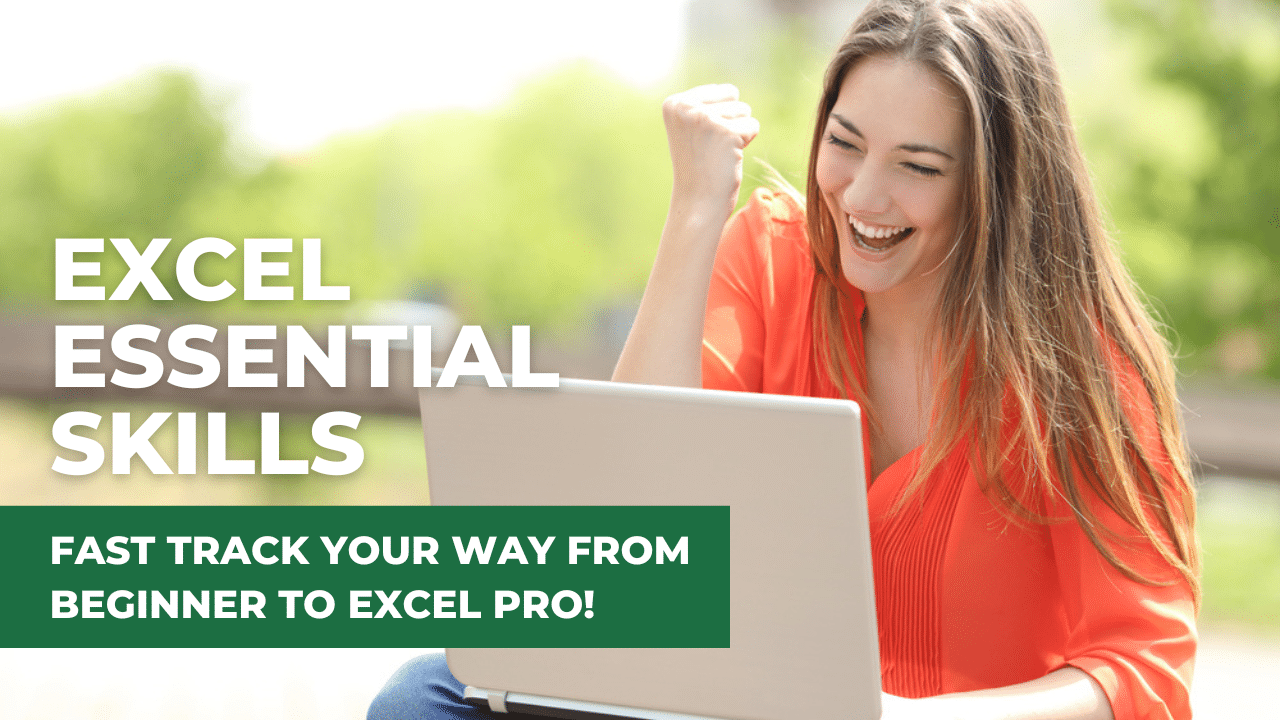Microsoft® Word Stage 1 for Beginners course
Fast track from Absolute Beginner to a Confident, Super Productive user of Microsoft Word
Duration: 3.5 hours
Word Essentials for Beginners - Stage 1
Whether you're improving your Word skills or empowering your team, our comprehensive Beginners course offers the perfect foundation. Gain essential skills to create professional-looking documents.
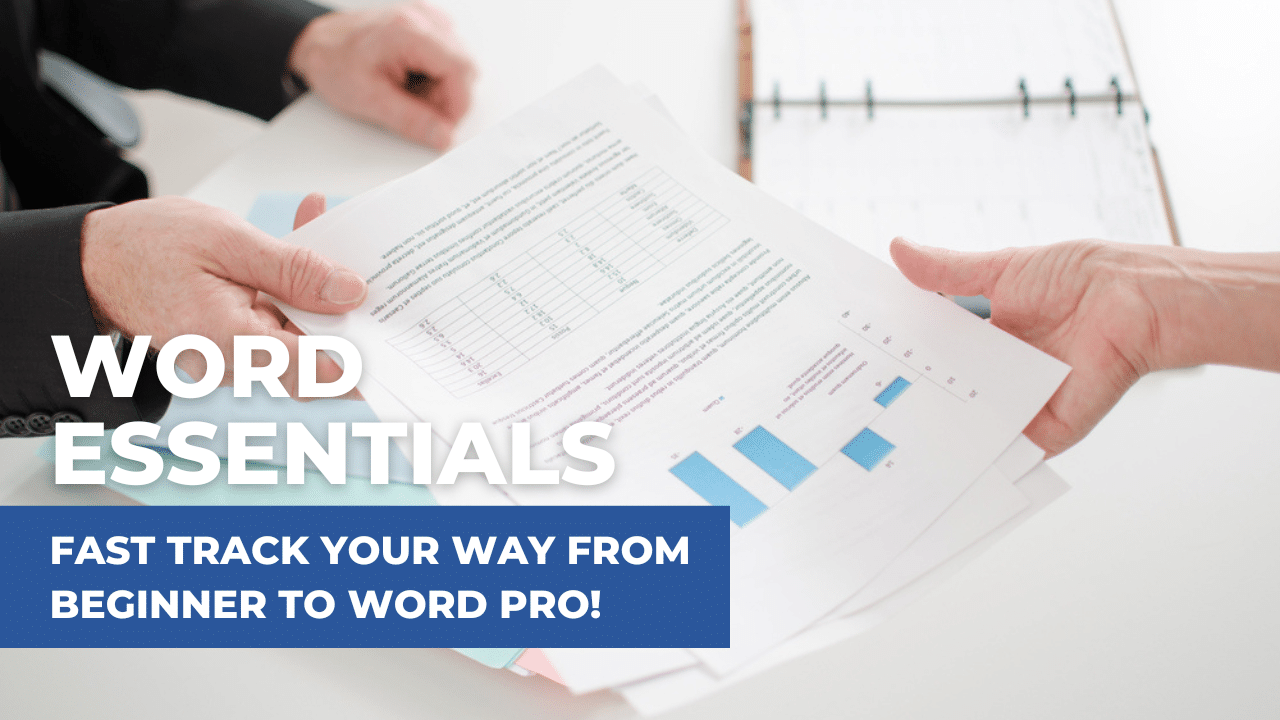
From $350 ex GST p.p.
Need a quote for a group booking?
Contact us today!
This training is for the Windows Desktop version of Word and may not be suitable for Mac users
Who is this course for?
This course is for anyone wanting to efficiently create and modify Word documents in a business environment.
This course is perfect for you if:
- You're new to Word and want to learn its basics
- You want to feel confident editing and modifying existing documents
- You need a refresher on Word after not using it for a while
- You want to create documents from scratch
- You aim to progress to Stage 2, our Word Intermediate course
This course isn't for you if you're happy stuck in the same familiar patterns, struggling along, having to ask others for help.
Delivered Online
This course is delivered live, online with a tutor over Microsoft Teams or Zoom. You can follow along, making the learning fun and easy, and by the end of the course, you will be equipped with the essential skills to master Word and boost productivity. Whether you're new to Word or just need a refresher, this course is perfect for anyone who wants to learn the essential skills for creating and updating Word documents in a business environment.
Prerequisite
This course is designed for users who are proficient at using the Microsoft® Windows environment, a mouse, and keyboard.
Don't let your lack of Word skills hold you back any longer. Take the first step to mastering Word with our "Word Essential - Stage 1" course.
Our courses are private to you and your business
Our courses are run for you and your business only, ensuring that you and your team will receive individualised instruction and the attention needed to fully grasp the material and excel in the learning.
Learn online live with our expert tutor
Whether you're looking to train just you, a few employees or a whole department, we've got you covered. With our live online course, you can learn from the comfort of your office or home using Zoom or Microsoft Teams.
To ensure the best experience, we recommend that each participant has the desktop version of Microsoft Word, a webcam and headphones available so you can interact with the trainer and other participants. Don't worry about the technical stuff though, we'll send you all the details on how to connect to the session, along with your workbook and exercise files before the session starts. And trust us, having a printed copy of the workbook handy during your learning will make the whole experience even better.
So don't wait, reach out to us today and let's get started!
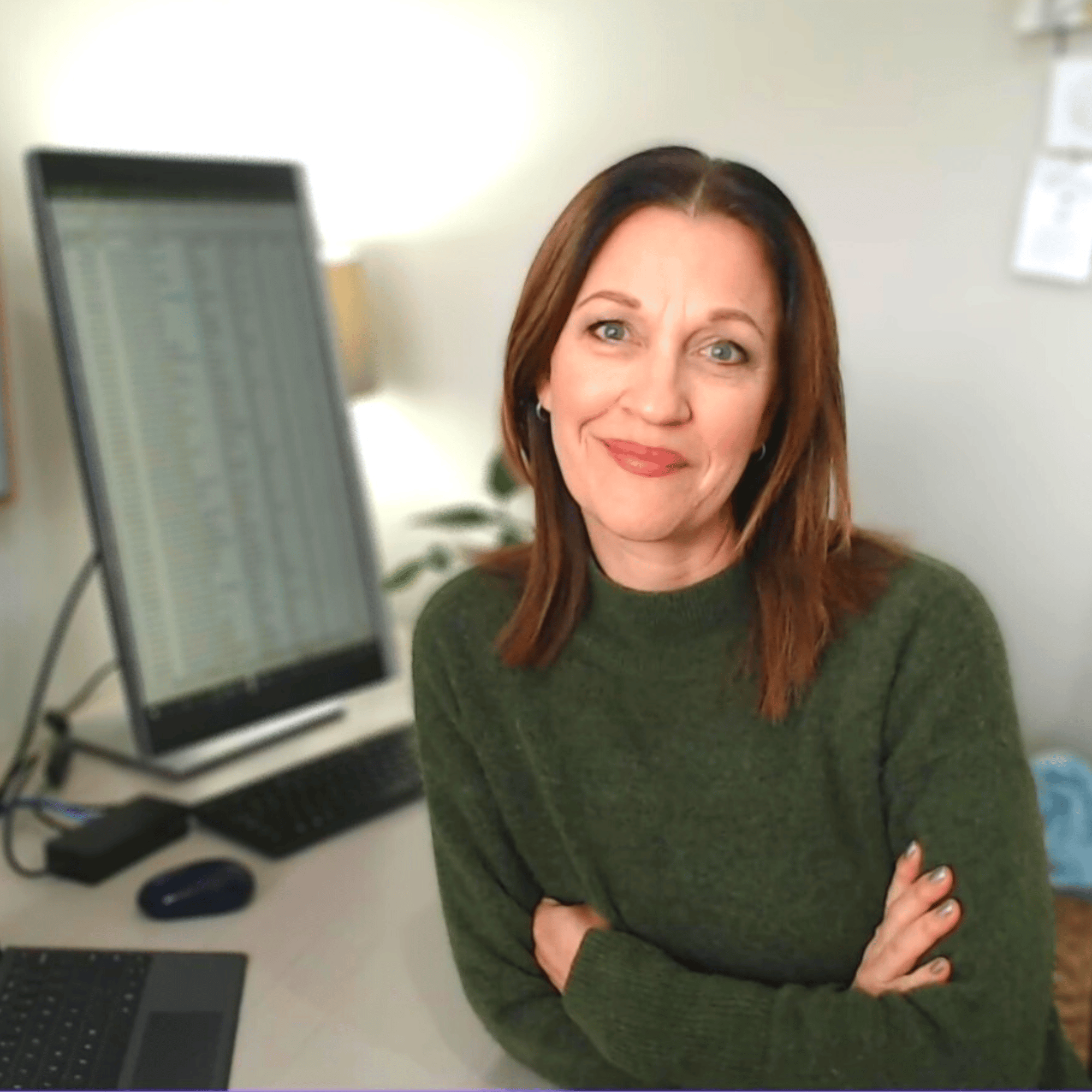
Hi I'm Sharyn
I'm super excited to help you become a pro at Excel and Word! Whether you're a total newbie or a seasoned pro looking to level up your skills, I'm here to help...Learn More >
What you will learn...
Word can be a little overwhelming and bit intimidating when you first get into the application. In this module you will learn how to start Word and work with only the areas you need at this stage of your learning journey.
TOPICS COVERED
Introducing Word
Starting Word
Word screen components
The tabs you will need at this level of your learning
Controlling the Show/Hide and Ruler options
Document creation is easy when you know how. Trying to work it out yourself can cause all kinds of problems. In this module you will learn the tips and tricks of creating a new document, entering and updating text, and how to avoid text entry frustrations.
TOPICS COVERED
Create a new blank document
Entering text & Autocorrect
Use the Undo and Redo commands
Control Spelling & Grammar
Adjust the paragraph alignment
Save and Save to PDF
Learn how to give your document a professional edge using formatting tools.
TOPICS COVERED
Modify paragraph and line spacing
Number and bullet paragraphs
Change the Font settings
Use the Format Painter tool
Remove formatting from paragraphs
Learn how to insert images into your document, resize and place them exactly where you want them, and a super simple way to take screen snips and place them into any document.
TOPICS COVERED
Insert picture files, e.g. png, jpg
Anchor and wrap text around images
Insert images using Snipping tools
Tables are used to organise and align information into columns and rows. They are brilliant for organising information into a grid type layout. You can further enhance your Table using pre-set formats to add borders and shading
TOPICS COVERED
Insert and format a basic Table
Insert and adjust columns and rows
View Table gridlines
Align Table text
Learn the quickest and easiest ways to open and make minor edits to an existing document.
TOPICS COVERED
Open an existing file and make minor updates/edits
Use ‘Save As’ to create a new document based on an existing one
Find and Replace text
Cut, Copy and Paste blocks of text
Adjust margin and page orientation settings
Insert and delete page breaks
Insert automatic Page Numbering
You have your document laid out beautifully, your paragraphs are all 'on-point'. It's now time to print and share. Learn how to print your masterpiece with ease!
TOPICS COVERED
Previewing your work before printing
Setting up the document for printing
Print a single page, a range of pages or an entire document
What you will get...
A copy of our super popular step-by-step workbook along with file downloads for every exercise we cover together. Perfect to follow along with during the training, and to refer to after the training.
Capped class size to ensure you have the hands-on time required and your questions answered.
Need proof of your Continuing Professional Development (CPD)? On completion of the workshop, by request, we will send you a “Certificate of Attendance” confirming your participation and the duration of the training session.
When you take our Word Beginners course, you'll gain access to more than just top-quality training. You'll also be invited to join our private, members-only Facebook community, so that we can offer you ongoing support after your training session.
Price
Our flexible pricing varies based on the number of attendees.
Book your date and time today, and we'll get in touch soon to finalise your reservation!
1-on-1 Session Pricing (3-hours)
1 person: $495 + GST
Team Session Pricing (3.5-hours)
2 to 3 people: $395 + GST per person
4 to 8 people: $350 +GST per person
Need a Quote? Contact us today for a quote or to answer any questions you may have.
Need more info?
Contact us today!
This course is also available as a Self-guided Online course.
Word for Beginners Online Self-Guided
Single Course
Word Stage 1 course is designed specifically for individuals who are totally new to Word, have been self-taught or have received bits and pieces of training from multiple sources. Go from Beginner to Pro in the essentials of Word. 12-months access, 24/7!
What people are saying about the course
"Thanks again for the training"
I feel so much more at ease now with the application and I'm ready to start playing around with the tools more!
Robyn Garry
Personal Assistant
“Many thanks!"
Many thanks for the time and effort you put into teaching us! Your easy-going attitude and simple straight forward examples make it much more fun to learn.
Sue Dikvert
Legal Secretary
“Absolutely fantastic tutor!"
Sharyn is an absolutely fantastic tutor - she takes the time to ensure you understand each section before moving on to the next and she speaks plain english rather than using loads of technical jargon. Totally recommend Excel at Work for any Excel and/or Word training!
Meagan Walters
Planning Administrator
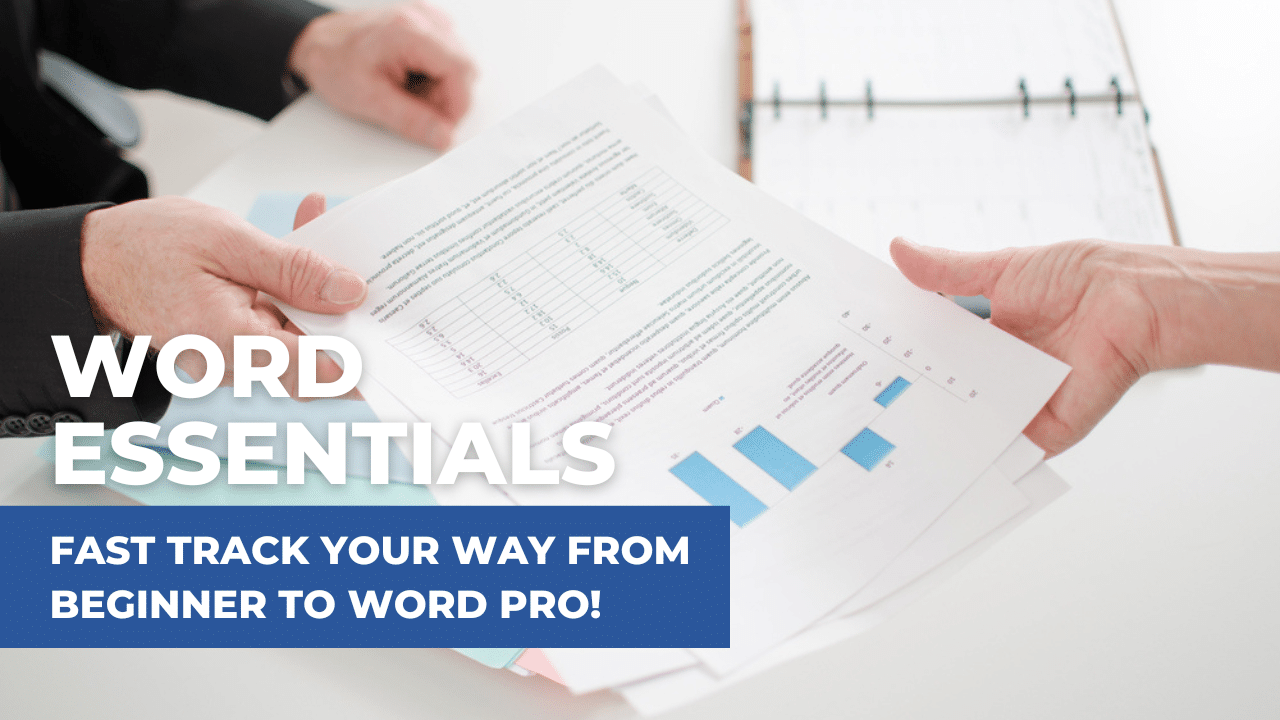
From $350 ex GST p.p.
Need a quote for a group booking?
Contact us today!
This training is for the Windows Desktop version of Word and may not be suitable for Mac users
Need more info?
Contact us today!
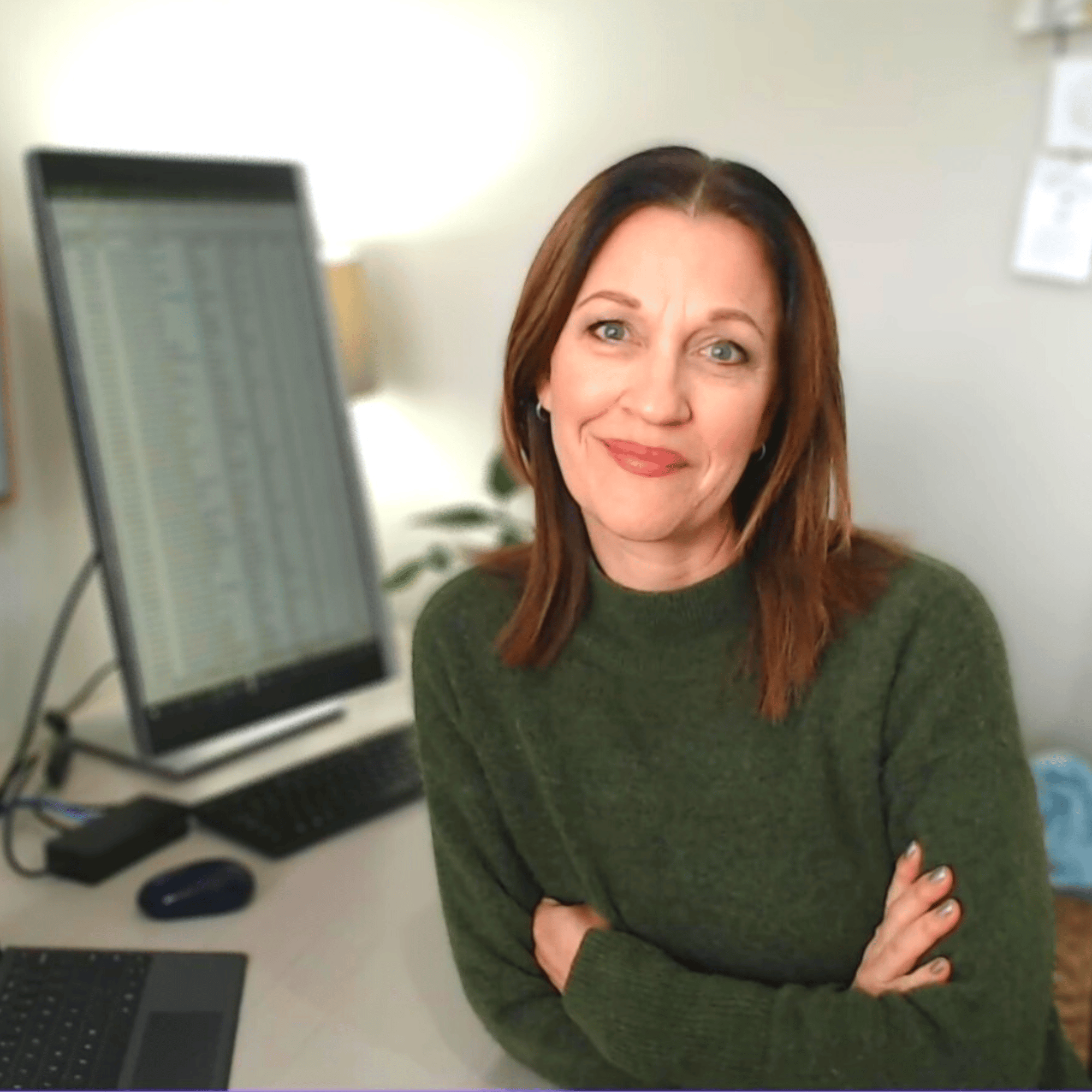
Hi I'm Sharyn
I'm super excited to help you become a pro at Excel and Word! Whether you're a total newbie or a seasoned pro looking to level up your skills, I'm here to help...Learn More >
"Thanks again for the training"
I feel so much more at ease now with the application and I'm ready to start playing around with the tools more!
Robyn Garry
Personal Assistant
“Many thanks!"
Many thanks for the time and effort you put into teaching us! Your easy-going attitude and simple straight forward examples make it much more fun to learn.
Sue Dikvert
Legal Secretary
“Absolutely fantastic tutor!"
Sharyn is an absolutely fantastic tutor - she takes the time to ensure you understand each section before moving on to the next and she speaks plain english rather than using loads of technical jargon. Totally recommend Excel at Work for any Excel and/or Word training!
Meagan Walters
Planning Administrator