Have you ever been working in Excel and your Formula Bar goes missing?!
It can be such a pain when your Formula Bar keeps disappearing in Excel, especially when you are trying to check or create formulas and functions in the worksheet.
Thankfully but there are ways to easily get the Formula Bar back.
In this blog, I cover two ways to turn on your Excel Formula Bar:
Temporarily turning it on will mean your formula bar will only be on for your current session in Excel. The Formula Bar will disappear and be turned off the next time you log into Excel.
Permanently turning it on will mean your Formula Bar will be turned on in your current session and any other sessions you spend in Excel.
Show Formula Bar in Excel temporarily
In the example below, the Excel Formula Bar is missing when Excel is opened.
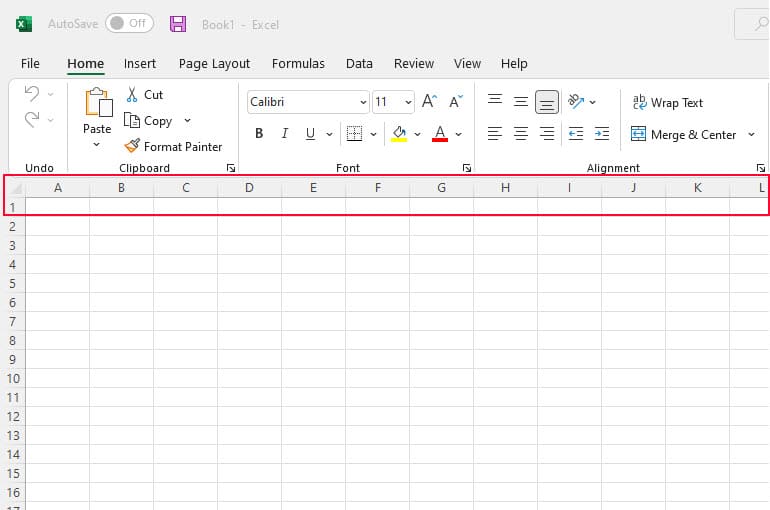
To show the Formula Bar in Excel, follow these steps.
Step 1: Go to the View tab.
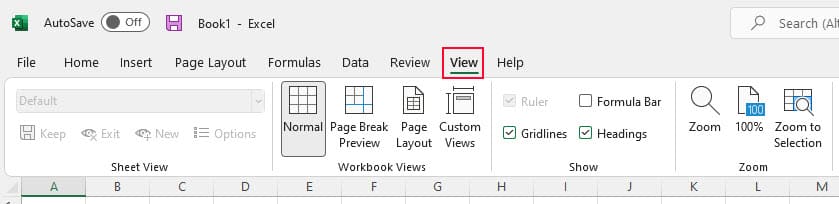
Step 2: Check the box next to Formula Bar.
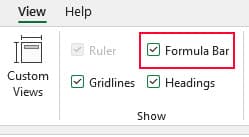
The Formula Bar should now be shown in Excel.

However, this only temporarily turns on the Formula Bar. When you exit out of Excel and re-open it, the Excel Formula Bar disappears again.
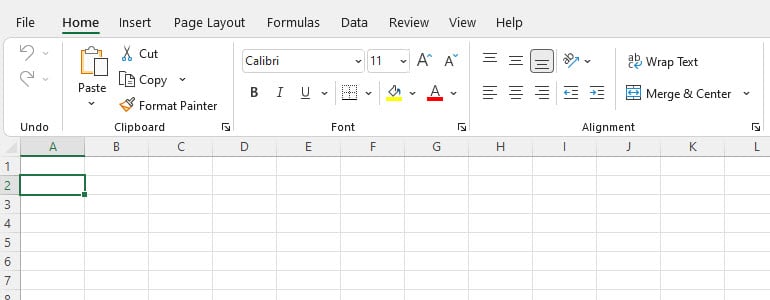
Show Formula Bar in Excel permanently
To turn on the Formula Bar permanently, follow these steps:
Step 1: Go to the File tab.
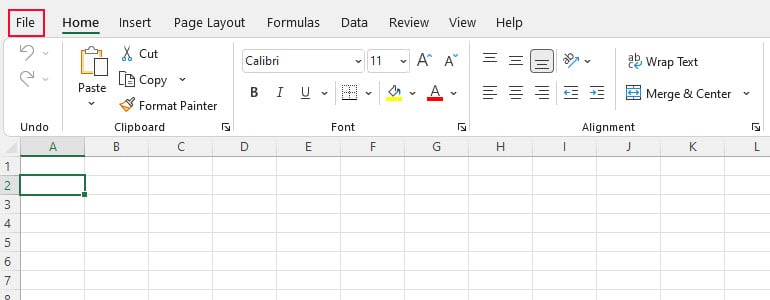
Step 2: Select Options.
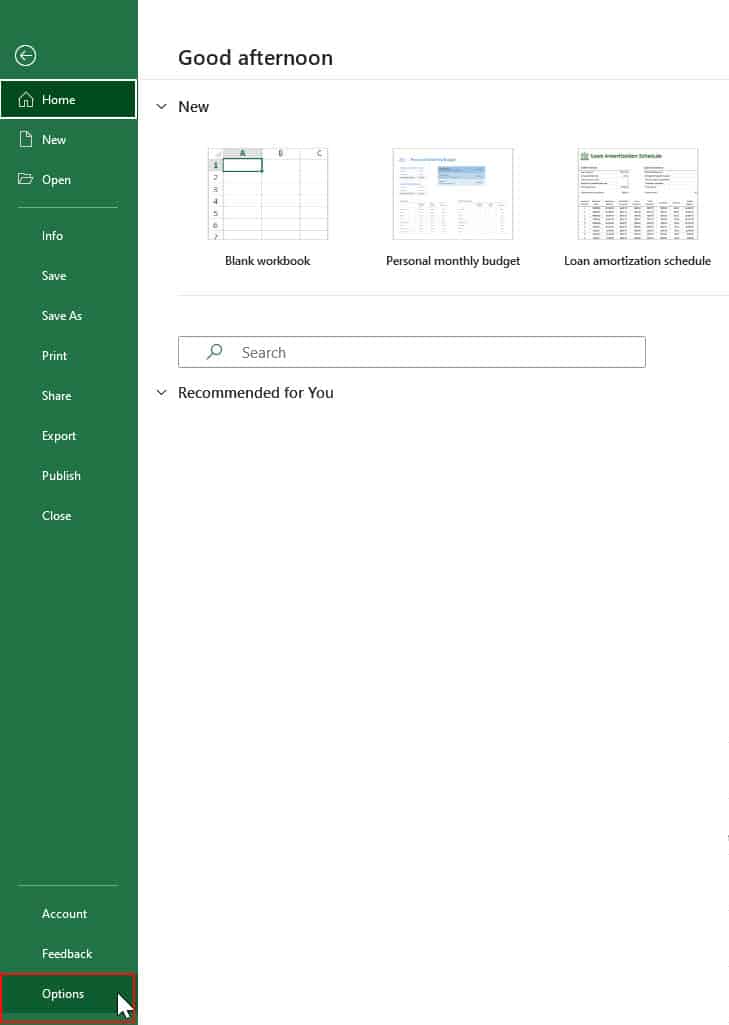
An Excel Options dialogue box should now be displayed.
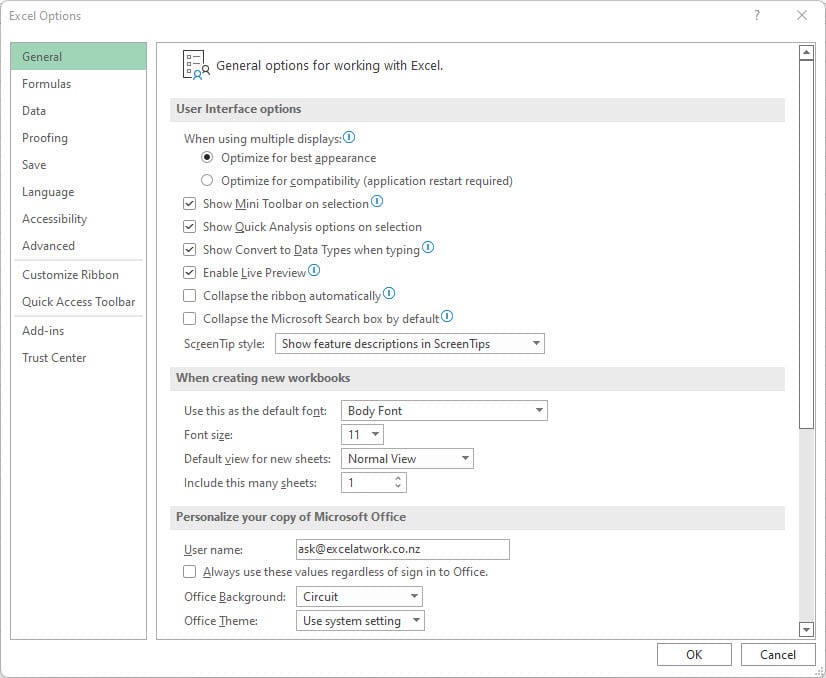
Step 3: Select Advanced.
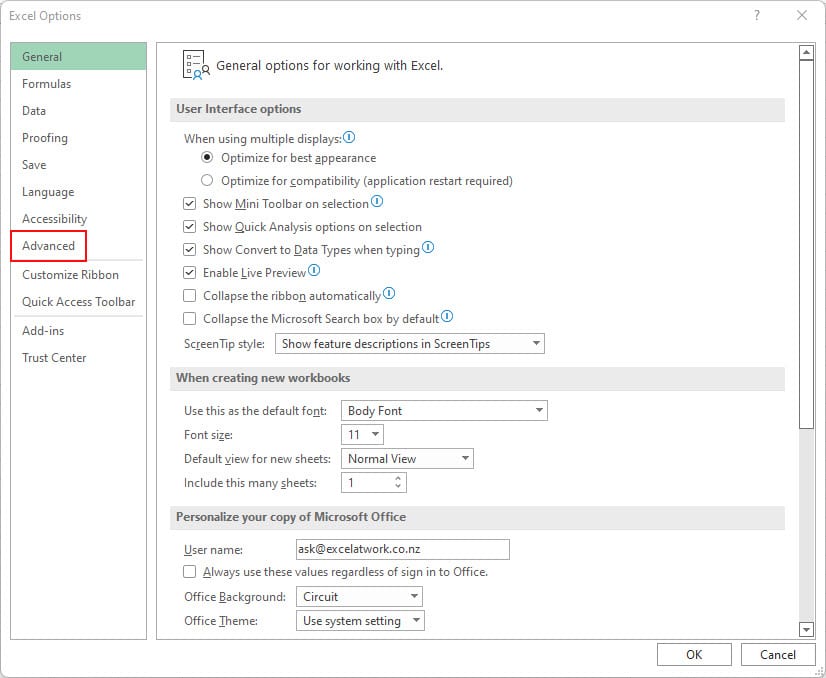
Step 4: Scroll to Display and check the box next to Show formula bar.
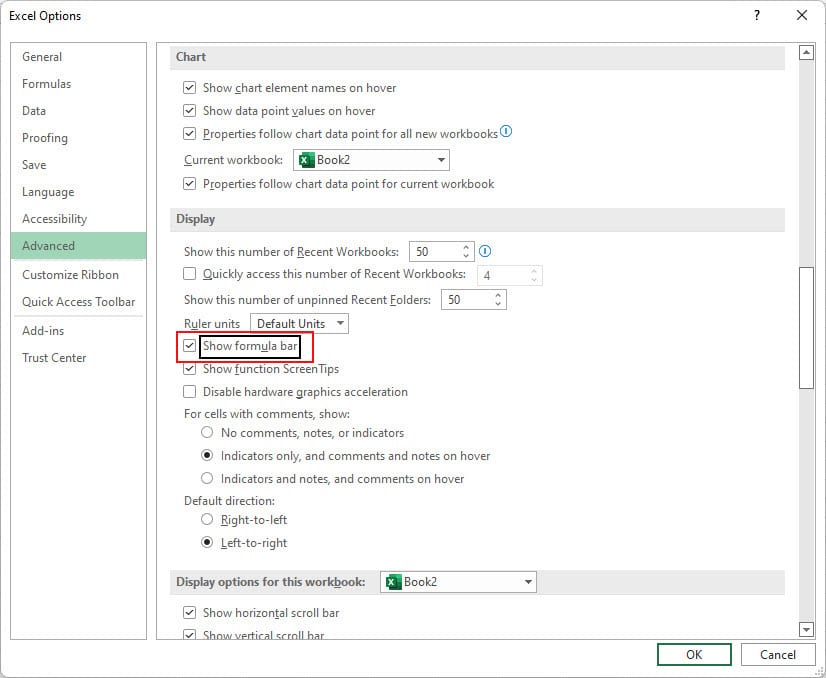
Step 5: Select OK.

Your formula bar should now be displayed every time you open Excel.
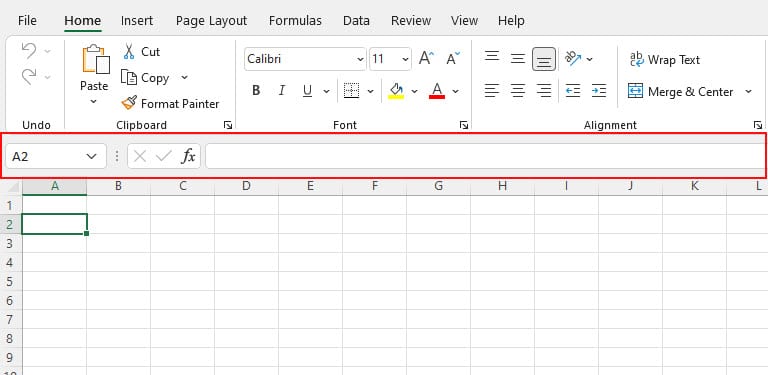
To sum up
There are two different options to show the Formula Bar in Excel. It can be turned on temporarily or permanently depending on what you are wanting.
Was this post helpful? Please let us know in the Comments below.

How to Show Formula Bar in Excel (Formula Bar Missing)
Does your Formula Bar keep disappearing in Excel? Follow this step by step guide to turn on your formula bar temporarily and permenently.
Instructions
Show Formula Bar in Excel temporarily
- Go to the View tab.
- Check the box next to Formula Bar. The Formula Bar should now be shown in Excel.
Show Formula Bar in Excel permanently
- Go to the File tab.
- Select Options. An Excel Options dialogue box should now be displayed.
- Select Advanced.
- Scroll to Display and check the box next to Show formula bar.
- Select OK. Your formula bar should now be displayed every time you open Excel.
Notes
Temporarily turning it on will mean your formula bar will only be on for your current session in Excel. The Formula Bar will disappear and be turned off the next time you log into Excel.
Permanently turning it on will mean your Formula Bar will be turned on in your current session and any other sessions you spend in Excel.


Suggestion does not work. Formula bar is checked but bar does not stay on. Keep having to select ‘home’ to display then cancels each time an input function is selected
Hi Tony. How annoying. Did you work through the steps for ‘Show Formula Bar in Excel permanently’?