Need to remove a drop-down list in Excel?
In this blog you will learn how to remove the drop-down list as well as how to remove the menu items list.
How to remove drop down list in Excel
Click onto the cell that has the drop-down list on it. In this example, this is in cell B3.
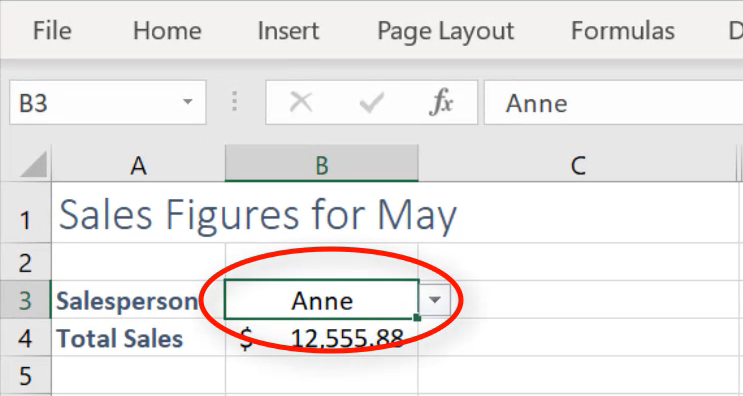
Select the Data tab then Data Validation.
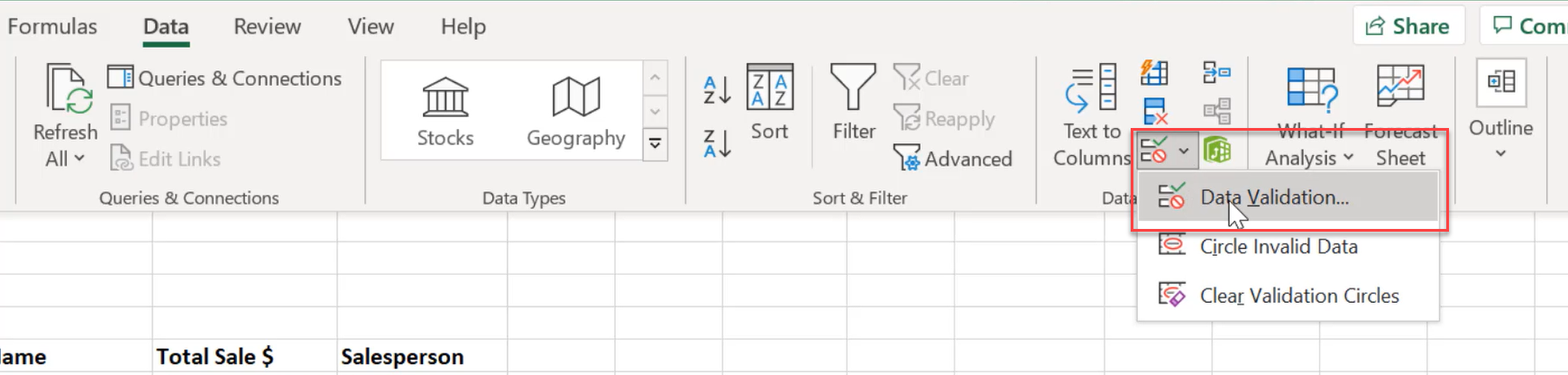
A Data Validation dialogue box should have now appeared. The Source box will display information of where the list or the menu items are located within the workbook file.
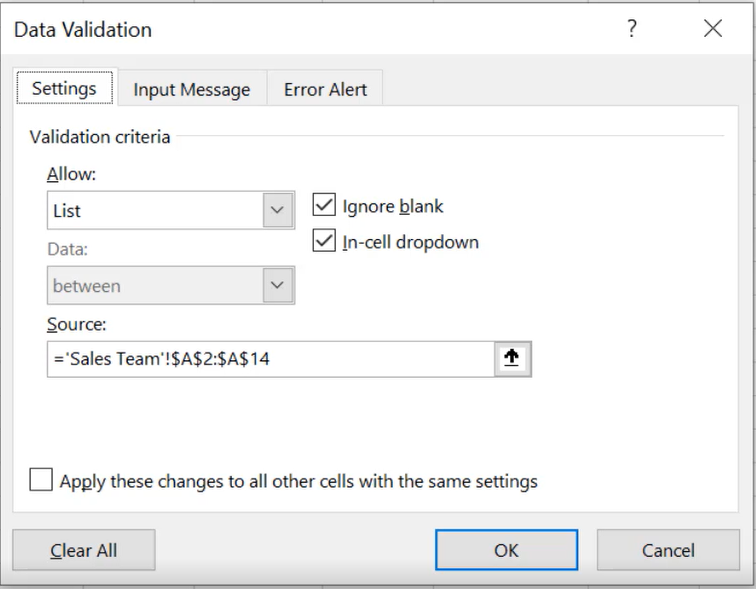
In this example, the source is coming from the Sales Team worksheet, cells A2 to A14.
Extra tip: If you are going to delete the list items too, it is a good idea to make a note of the source location so that you can easily find and delete them. If you are having difficulty finding the list, check out my other blog ‘How to Edit a Drop-Down List’.
To remove the drop-down list, select the Clear All button.
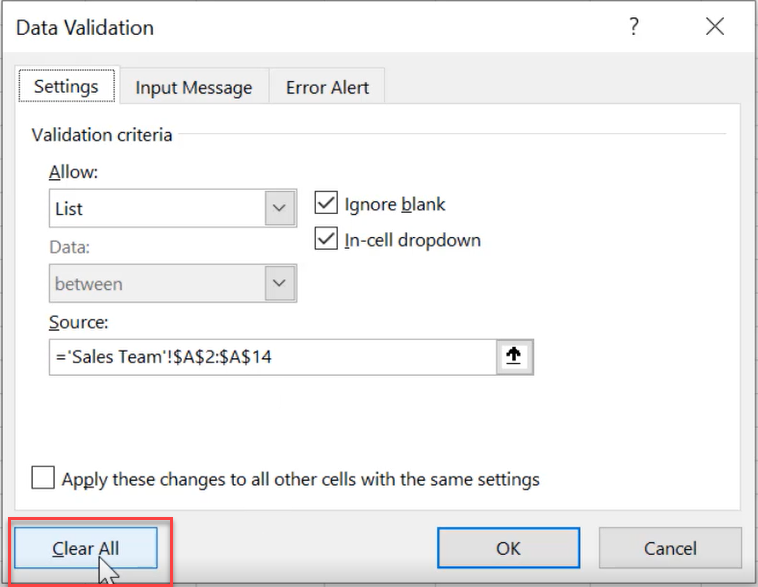
Click OK.
The cell should now be back to being just a normal cell.
How to remove the drop down menu items list
You can now remove the menu items if they are no longer useful.
For this example, we would go to the Sales Team worksheet tab.
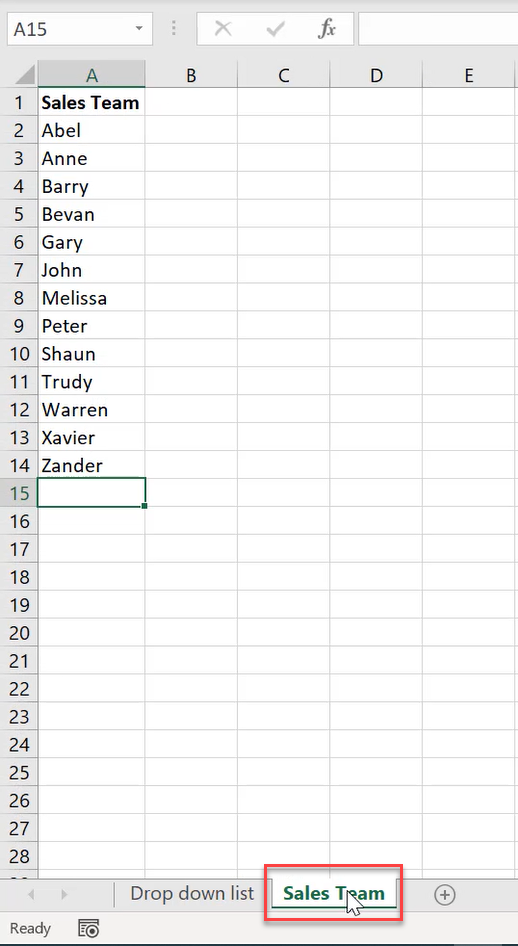
Right-click the worksheet tab and then select Delete.
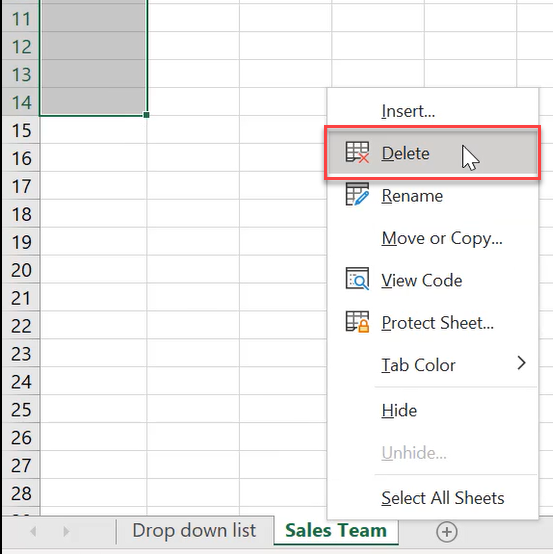
Your list should now be deleted.
Note: If you don’t want to delete the entire worksheet, you can highlight over the list and press your Delete key and this will remove the list.
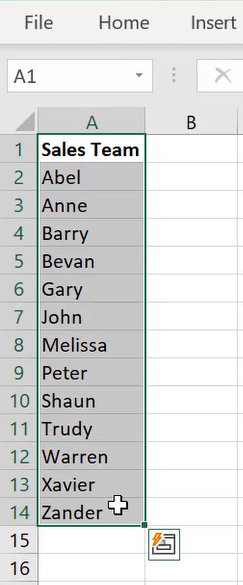
Was this blog helpful? Let us know in the Comments below.
If you enjoyed this post check out the related posts below.

